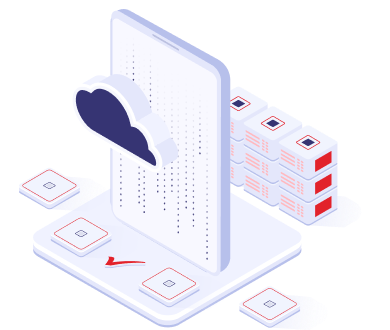You can invite one or more Users to Update/Create their Password in EasyIdentity under Users->Invite (see the blue button at the top right hand corner), as shown below.
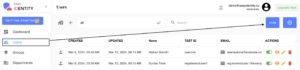
Clicking on the Invite button will popup this dialog box providing you with multiple options for inviting Users to Update their Password in EasyIdentity.
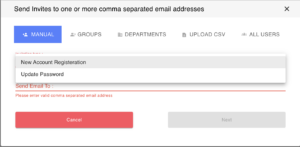
Note that there are four different use-cases provided for inviting Users to Update their Password.
- Manual. When you select this tab, you can then manually input one or more new email addresses (for one or more Users) and send an Invite Email to each of the Users.
- Upload CSV. When you select this tab, you can then manually provide a CSV file that contains each Users Full Name and Email Address.
- Groups. When you select this tab, you can then select one or more Groups (Users associated with the Groups) to Invite them to update their Password.
- Departments. When you select this tab, you can then select one or more Departments (Users associated with the Departments) to Invite them to update their Password.
- All Users. When you select this tab, all Users in EasyIdentity are invited to Update their Password.
The Text of the Email Invites is controlled via the Email Templates as provided under Settings->Email Templates.
The Status of Email Invites Sent can be checked under Reports->Email Invites.